![]()
Back focal length is a very important value when it comes to designing lenses, it, however, has a different effect than the Flange focal distance on cameras with interchangeable lenses, therefore the ways to deal with the problems are also drastically different. This article will explain to everyone the difference between the Flange focal distance and back focal length, in addition to solving the “redshift” problem caused by ultra wide angle lenses with short back focal lengths using LightRoom. If you have encountered similar problems, I advise you to read this article carefully.
—
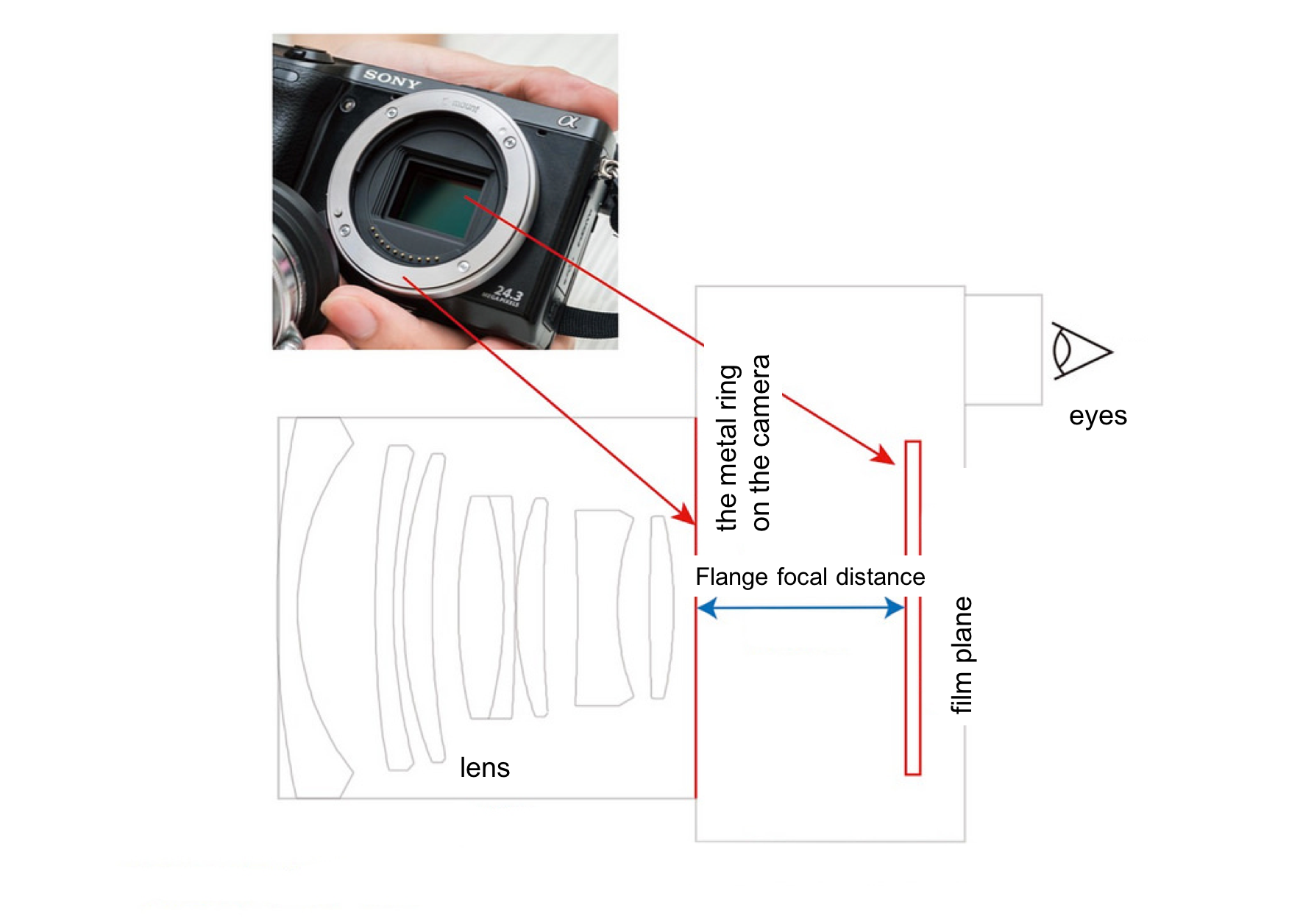
The so-called FaLan distance refers to the distance between the mounting flange of a lens and its image sensor/film plane, the proper English term is Flange focal distance, “FaLan” being the transliteration of Flange. The Flange focal distance can only be found on cameras or video cameras that “can change lenses” because this value must be taken into account when pairing and focusing lenses from different series. Why do cameras with a non-changeable lens not have a Flange focal distance you ask? Well, since it does not have a mounting flange, of course, it won’t have a Flange focal distance either.
For lenses with different Flange focal distances, we could use lens mounts and adapters to extend the length of the Flange focal distance when mounting the lens on different cameras. Then what about the back focal length?

If we’re only talking about the design of lenses itself, without considering how it will be mounted on cameras, then to those studying optical design, only the so-called “Back Focal Length” will really matter. Back focal length refers to the distance between the last piece of the optical lens in a camera lens and its image sensor/film plane and is an important value in the design of optical paths in lenses. Even for lenses with the same Flange focal distance, the design of the back focal length will still differ depending on the structure of the lens, please see the image below:
![]()
Both lenses in the image above are compatible with the Leica M mount, therefore they both have the same Flange focal distance (can be used with cameras from the Leica M series). But you can clearly see that the 28mm lens on the left has a whole extra section protruding from it compared to the 35mm lens on the right (there’s a lens inside), this is what it means by “having the same Flange focal distance doesn’t necessarily mean the back focal length will also be the same”. The lens on the left has a shorter back focal length, therefore the last piece of the lens will protrude from the mount. Go give a look at your own lenses, it’s the same logic when you see some lenses where its rear protrudes from the mount, while others don’t.
The reflex mirror of some SLRs may collide with the rear lens of some lenses when interchanging due to the back focal length of the lenses being too short, this is usually called “collision”. To address this issue, most camera body manufacturers will provide the correct Flange focal distance and the maximum distance that “won’t result in collision” to the lens designing factories, so that they can avoid this problem when designing their lenses. However, in the case of mounting products from different factories (ex. Leica R lens to Nikon SLR), the solution will have to be to alter the reflex mirror or the length of the lens rear.
All that being said, as long as the Flange focal distance is correct, basically any lens can be mounted onto any camera (leaving the sensor size out of the picture for now) and function normally. But if the lens in question is special(generally speaking it will be the case of ultra wide angle lenses, since the back focal length of these lenses are usually shorter), there may be problems such as collision with the reflex mirror (in the case with SLRs), collision with the image sensor (with MILCs), or in the case of Zeiss and Leica ultra wide angle M lenses, “redshift”. The former two problems can be solved by directly fixing the lens rear or camera body, but “redshift” proves to be a much more complicated problem. Let us examine what exactly redshift is first:
![]()
The so-called redshift appears like this, as can be seen in the picture above, a purplish-red gradient sort of bleeds into the borders of the photo, sometimes even lowering the brightness, causing a “vignette”.
The first thing you need to know: Redshift is a special phenomenon that only occurs on digital cameras, generally speaking, film cameras are free from this problem.
Additionally, redshift generally only happens when using lenses with a very short back focal length. Examples, where this phenomenon will occur when paired with a digital mirrorless camera, include ultra wide angle lenses with the Zeiss Biogon structure, the Schneider Super Angulon structure with a Leica M mount and lenses from the Contax G series. The reason redshift occur is because the short back focal length will cause the angle of the light that shines through the edge of the lens onto the image sensor to be too large, causing chromatic aberration when the final image is rendered, at the same time, problems such as lens vignette or deterioration in quality may also occur.
Redshift will often also occur when mounting an ultra wide angle lens with a short flange focal distance onto a MILC, or at the very least, problems such as lens vignette or loss of quality will occur. The Sony A7R full frame camera is one such where these issues are prominent. There are three methods that allow one to use a vintage ultra wide angle lens with a MILC:
1. Choose a camera with an APS sensor or something smaller, avoid the area where redshift may occur by cutting down the sensor size;
2. Deal with the problem using the App that comes with new Sony MILC cameras;
3. The most straightforward and effective method is to avoid using ultra wide angle lens with a short flange focal distance, ultra wide angle lenses with a longer flange focal distance such as those by Nikon or in the Leica R series do not have the problem of redshift.
The reason only digital cameras will have the problem of redshift is that its image sensor (ex. CMOS) is much thicker than that of films, therefore it will be closer to the rear end of the lens compared to films, causing problems such as severe redshift, lens vignette and loss of image quality. All three problems aside from the loss of image quality (deterioration of image quality around the edge of the photo) can be solved easily through some editing in image editing software such as Lightroom. Below I will teach you how to fix redshift, lens vignetting and other problems such as wide angle distortion, the methods are very simple.
Note 1: Ultra wide angle lenses notorious for the problem of severe redshift include the Leica Super Angulon M lens, the Zeiss Biogon M/G lenses and the Voigtlander Color-Skopar etc. If redshift is a problem you mind, try avoiding these lenses.
Note 2: Due to the limitation posed by the structure of cameras (such as the reflex mirror), lenses with the same structure could have different back focal length designs due to the mounting flange (Flange Focal Distance) being different. For example, the Super Angulon Leica R lenses have a longer back focal length compared to Leica M lenses, so when interchanged using a MILC, the problem of redshift can be prevented.
—
Ultra wide angle distortion, redshift and lens vignetting fix (using Lightroom for example)
![]()
On the adjustment panels on the right in Lightroom, there is a “Lens Corrections” option on the bottom that allows you to perform lens correction for specific lenses to tackle problems such as wide angle distortion (the edges appearing curved) or lens vignetting (the corner and edges appearing darker). If you are using modern lenses, Lightroom will automatically select the appropriate lens profile according to the lens model recorded in the metadata of your photos. All you will need to do is check “enable profile corrections” and confirm if Lightroom selected the correct lens model for you.
![]()
If you’re using an old lens, or if your lens doesn’t allow the camera to automatically record its information which makes Lightroom unable to automatically select a lens profile for you, you can also manually select a focal length and lens model is most similar to your lens and let Lightroom handle the rest of the profile for you. After that, you can adjust the value for “distortion” (solving wide angle distortion) and “vignette” (solving lens vignetting) yourself, adjusting the photo to your desired result.
However, not even lens correction can fix the problem of redshift (it can, however, deal with purple fringing, which I will address in a later date), and its ability to correct lens vignetting is also limited. Therefore if you are using vintage lenses, only the issue of distortion out of the three problems (redshift, vignette, distortion) can be solved through lens correction. Please read on as I address the other two problems.
![]()
Since the redshift and vignette caused by the same lens on the same camera are usually rendered in an inverted oval shape and diffusing outwards, we can deal with the problem of redshift using the radial filter tool. First click on the radial filter on the top right corner, then drags a large oval mask over your photo so that the edge of the mask touches right around where the redshift begins on the edges of the photo. You do not have to get the shape right on your first try, you can adjust the size and shape of your mask afterward using transformation tools.
Once you’ve created your shape, check the “invert mask” option circled in the image above on the right, this way, we can adjust the radial filter in the affected area. Make sure that you check this box, or else you will end up adjusting the values of the area circled by the mask, and not the surrounding edge affected by redshift!
![]()
After adjusting the shape of the mask and inverting it, we can use the options “Temp” and “Tint” to fix the redshift problem. Dragging the setting for the tint to the right can fix the redshift while tweaking the temp value after adjusting the tint can help you rebalance the color temperature of the photo. By using the two values to edit the purplish-red color out of the photo, we can use the “exposure” adjustment to deal with the vignette. If the edges of the photo start to blur or lower in contrast, you could also try and fix it by adjusting the values for sharpness and contrast.
Generally speaking, this method can allow you to solve the problem of chromatic aberration or loss in brightness caused by redshift or lens vignetting, but after all, it is done through image processing software, so some damage in the image quality cannot be prevented. But if you just have to use lenses that will cause this kind of problems no matter what, then this is the only way you can go about solving them! Unless you choose to shoot in “B&W”, redshift or quality damage after processing cannot be prevented. As for image quality deterioration… since the image quality itself is damaged, there is no way you can salvage it, so you’ll just have to give it up.
![]()
After fixing the redshift problem, we can track back to our normal habits and edit the whole photo! If during the process of editing, you find that the redshift is still not dealt with nicely enough, you could always go back and use the radial filter to further make adjustments to it. As I mentioned before, the area of redshift caused by the same lens on the same camera is usually the same, therefore after you’ve edited one photo, you could use function that allows you to “apply the same setting onto all the other photos” and use the mask you’ve made to fix the redshift of all the pictures at once, saving you time from adjusting them one by one. (Different programs have different ways of applying this, go search for it yourself online)
![]()
You can see in the above image the final result after the adjustments! Although there is still a hint of purple and red around the sides, it can be dealt with through some more detailed color adjustments. If you really mind that, then find an image where the problem is the most severe, and slowly adjust it from there before applying that setting onto the rest of the photos!
If you are interested in our articles, you can also LIKE our page:)
